Virtual Desktop Infrastructure
- Both Windows and Linux VDI provide a desktop experience similar to that of our physical labs.
- The Horizon Client will provide a better user experience
- All VDI sessions are destroyed and rebuilt at logoff/shutdown or after 2 hours of inactivity. To avoid lost files, only save things to your personal folders. The U: drive IS personal space and your work can be saved in a folder there.
How to connect
1. Download the VMware Horizon Client
2. Install client using default settings.
3. Open VMware Horizon Client, Click New Server:
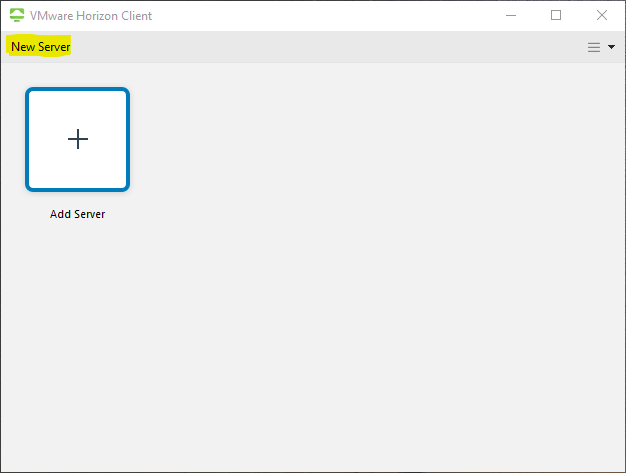
4. Enter vdi.engineering.iastate.edu
5. Double-click the newly entered server
6. Read and Accept any messages that may appear
7. Enter login credentials using netid@iastate.edu as username and your IASTATE password:
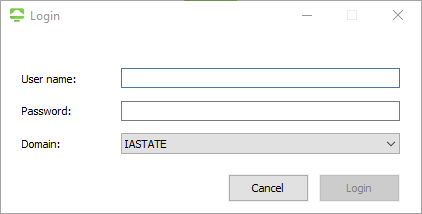
8. After logging in you will see a list of desktops you have access to
9. Double-click to connect.
If you wish to change default resolution or the number of monitors used, right click the desktop pool name and click Settings. For All Monitors setting, the default, clicking the grey boxes to green enables the monitors to be used. Other Display drop down options can be used to adjust display behavior.
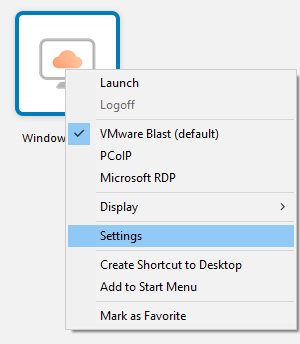
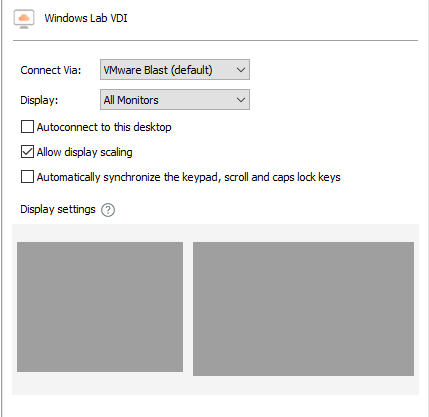
Installed software
Windows
Base
#
7-Zip
A
Adobe Acrobat Reader DC
Arduino
Arduino IDE
Arduino Teensy Library
B
Box for Office
C
Cisco Webex Meetings
CST Studio Suite
Cygwin64
D
Digilent Waveforms
Doxygen
G
Git
Google Chrome
I
Intel® Fortran Compiler Classic
Irfanview
J
Java™ SE Development Kit
M
MathType 7
Matlab
Microsoft Edge
Microsoft Office Professional Plus 2021
Microsoft OneDrive
Microsoft Project
Microsoft Teams
Microsoft Visio
MiKTeX
N
Notepad++
P
Putty
Python 3.11
T
TortoiseSVN
V
Visual Studio Code
Visual Studio Community
VLC Media Player
VMware Horizon Client
W
WinEdt
WinSCP
Z
Zoom
CPRE (Includes Base Software)
C
CCS Library for Tiva Launchpads
CCS LM Flash Programmer
Code Composer Studio
CrypTool 2.1 (Stable Build 9589.1)
T
Tera Term
Q
Qtspim
Quartus Prime Standard Edition
Questa Sim 2022.2 (Siemens)
V
VMware Remote Console
EE (Includes Base Software)
C
COMSOL
CyDAQ
K
KiCad
L
LTSpice XVII
N
National Instruments LabVIEW
National Instruments Loopinator
National Instruments Multisim
National Instruments Ultiboard
P
PSSE
S
ST Configurator (Q Programmer is built in)
For Research, additional software may be installed by request.
Linux
Engineering Linux
C
Cadence
Calibre
F
Firefox
M
Matlab
Q
Questasim
V
VSCode