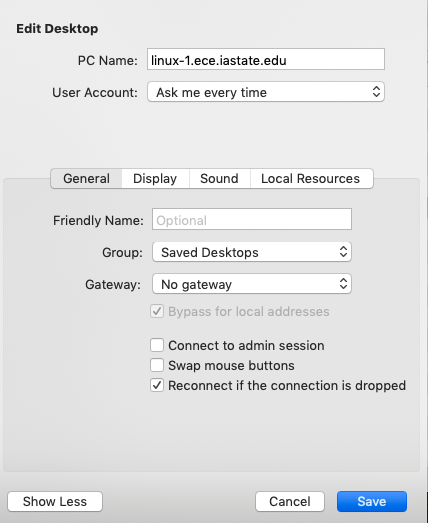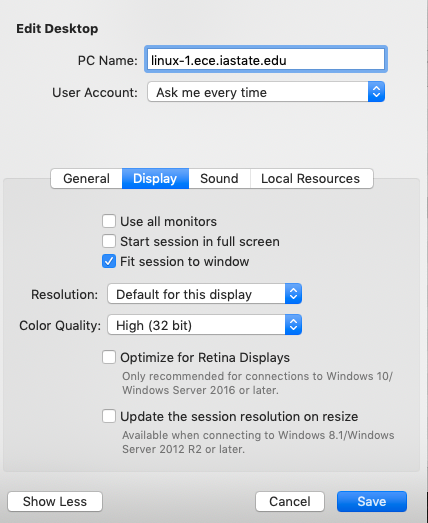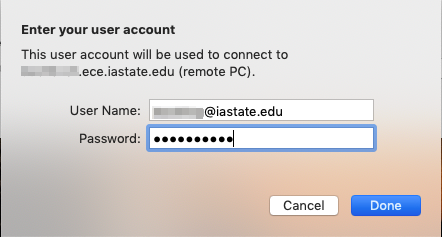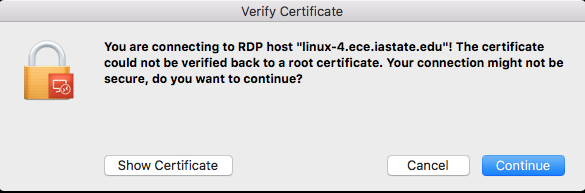Xrdp is an open source remote desktop protocol (RDP) server that allows you to use Remote Desktop Connection (RDP), and connect via rdesktop, freerdp, or remote desktop clients to your Linux Server from a Windows machine. Xrdp presents an X window desktop GUI to the user.
Connecting To A Remote Linux Server (Step by Step)
1) Before beginning, you will need to install the Microsoft Remote Desktop Application from Apple’s App Store. At the time of this documentation the version was 10.2.2. Once installed, open the application and Click on the + symbol to add a new connection. Here we are adding a connection for linux-1.ece.iastate.edu.
2) Edit settings on the display tab as desired. Working from a windowed session is sometimes preferable, depending on your task.
When done, save your connection .
3.) Double click the connection for linux-4 and login in the form of <net-id>@iastate.edu, where <net-id> is your net-id.
4.) Click on continue.
*Please note that you must use the ISU VPN service to connect from off campus.