This guide assumes you have already installed and configured Mobility Print on your personal device. In addition, your device must be on eduroam or netregged as .student.iastate.edu, .staff.iastate.edu, or .faculty.iastate.edu for the printers to be visible to your device.
Currently, the only print queue in Coover Hall that can be printed to via mobility print is COOVER-1st-Floor-BW, which is housed in the TLA (1313 Coover Hall). This print queue requires the user to release print jobs from a website in order for them to print after being submitted. The steps in printing and releasing your print job are as follows:
- Print your document and select the desired printer through the Mobility Print Listing. Using the search tool, the list can be trimmed significantly by typing in a few letters of the printer. Select the print queue you wish to use from within mobility print and then you can authenticate using your ISU net-id and password.
- When you arrive at the printer location, scan the QR code posted on the printer and login to the website the QR code is referencing..
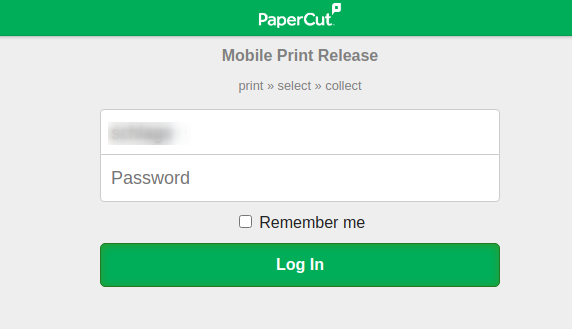
Once authenticated you should see your print job waiting in the queue. The queue name is centered at the top of the page. Click the green release button in order to send the job to the printer.
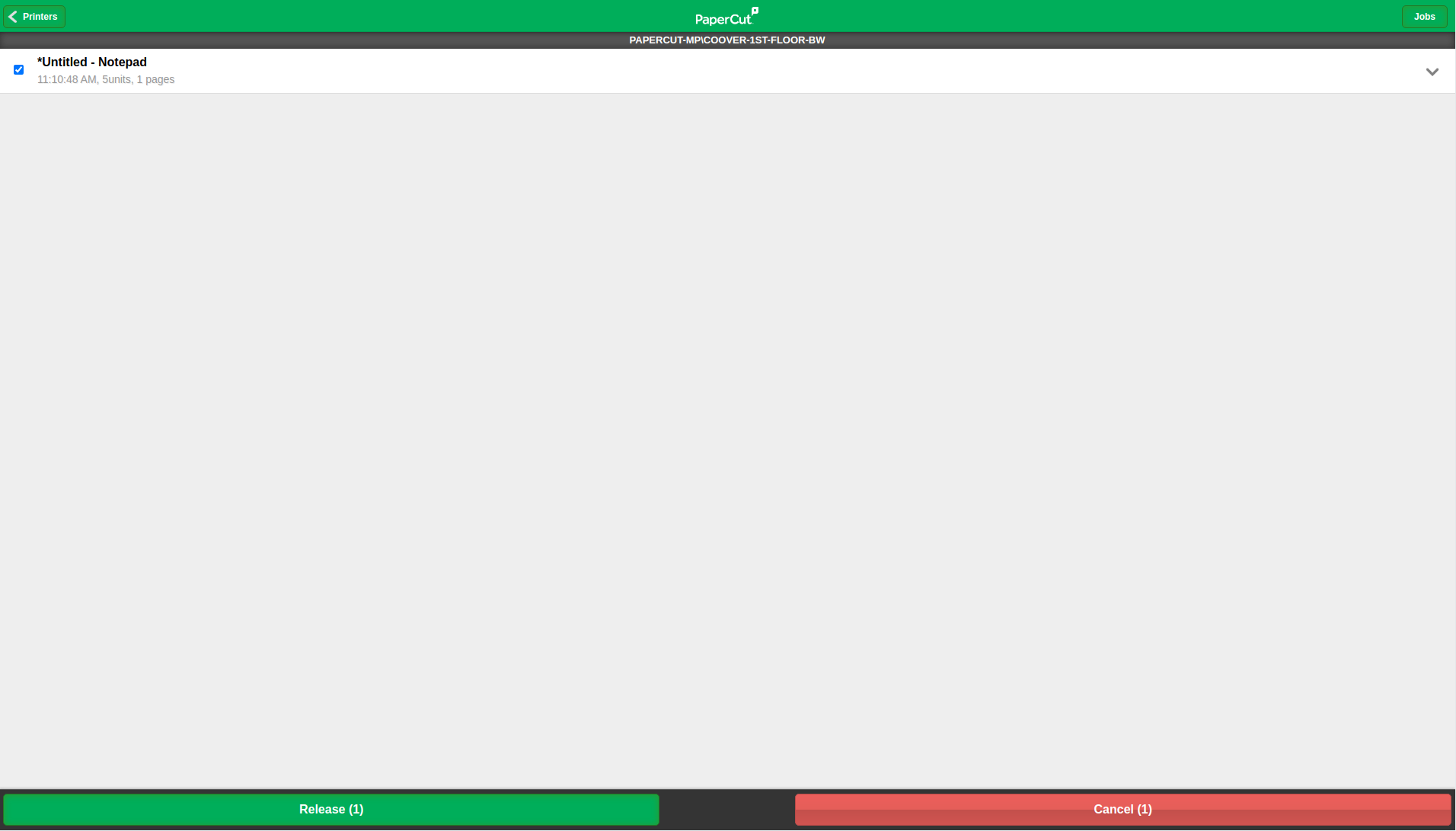
If you see no jobs listed you may have selected the wrong printer. If you select the printers button in the upper left hand corner:
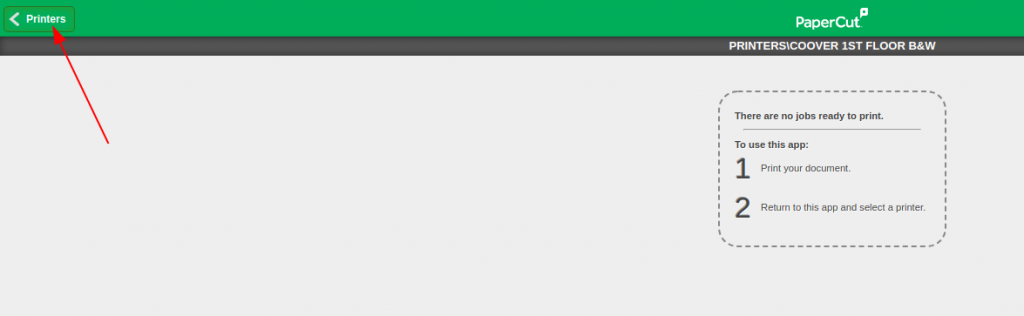
You will see a listing of printers, among which are Coover’s printers:
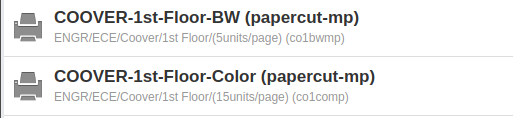
The print server is listed next to each queue. If you used Mobility Print, the queues should have “papercut-mp” next to them. Clicking on a queue will show pending jobs you have waiting in that queue.
If you need further assistance, please don’t hesitate to stop by the ETG office (1331 Coover), or the knowledge base article hosted by ITS may be of use to you.